How to Set Up Your Outreach Campaign: A Step-by-step Guide to Generate More Sales Pipelines
Want to close hard-to-reach clients in just 10 minutes a day? Try Omni and increase your meetings by 40+ per month.
Omni helps you build your entire outbound flow in minutes. You can now set up your campaigns and reach out to your dream clients every time across every relevant channel at a pace you control.
So, with Omni, you get an automated omnichannel outreach system that manages your outbound campaigns for you.
But do outreach email setups give you the jitters?
Don’t worry. You can set up your email outreach system with Omni in just 5 minutes.
In this blog, we will walk you through the email outreach setup guide for your Omni account so that you can leverage the ultimate power of automated B2B lead generation.
Setting Up Your Omni Account
With Omni, you can test out the platform and run your outreach campaigns for free for 7 days.
Step 1: Create your account

Yep! Signing up to Omni is just a matter of seconds. All you need to do is enter your full name, email ID, and password in the designated fields – and you are good to go.
Follow these steps to ensure that you set up your Omni account in a jif:
- Visit the Omni website or open the Omni mobile app.
- Fill in your full name and email ID in the designated fields. Make sure that the email ID you enter is a valid one that you have access to.
- Enter a secure password for your Omni account. Choose a password that has at least one uppercase letter, one lowercase letter, one number, and one special character (!@$%&*-?).
- Go through the terms and services and privacy policy statements.
- Once you have understood the terms and policies and entered all the details, click the “Sign Up” button to proceed.
Note: You can also choose the option for a one-click sign-up with Google or LinkedIn. This allows you to sign up using your existing Google or LinkedIn account credentials.
For Google Sign-up,
1. Click on the corresponding button; and
2. Enter your card details to start your 7-day free trial.
For LinkedIn Sign-up,
1. Click on the corresponding button,
2. Enter the email and password that you use for LinkedIn,
3. Sync your LinkedIn to Omni by clicking on the “Allow” button; and
4. Enter your card details to start your 7-day free trial with Omni.
Step 2: Verify your email
You will get a verification email in your inbox right after you sign up. Simply click on the link you received in your email. And voila! Your Omni account is ready.
Step 3: Book your onboarding call
Get a free onboarding call with Omni’s experts and make your campaigns live without a hassle. Omni’s customer success team ensures you make the most out of your outreach campaigns with just a call.

Step 4: Connect your email provider
With Omni, connecting your email provider is plain sailing. Select your email provider choice, and watch the tutorial video for setup instructions.

We have tutorial videos for each email provider so that you can glide through the process.
Yep! We have your back throughout.
You can customize your outreach campaign further in this step by connecting your SMS provider, inserting your email signature, etc., and adding a few customer variables to auto-generate your outreach scripts.
These can also be done separately as steps 7 and 8 on the dashboard.
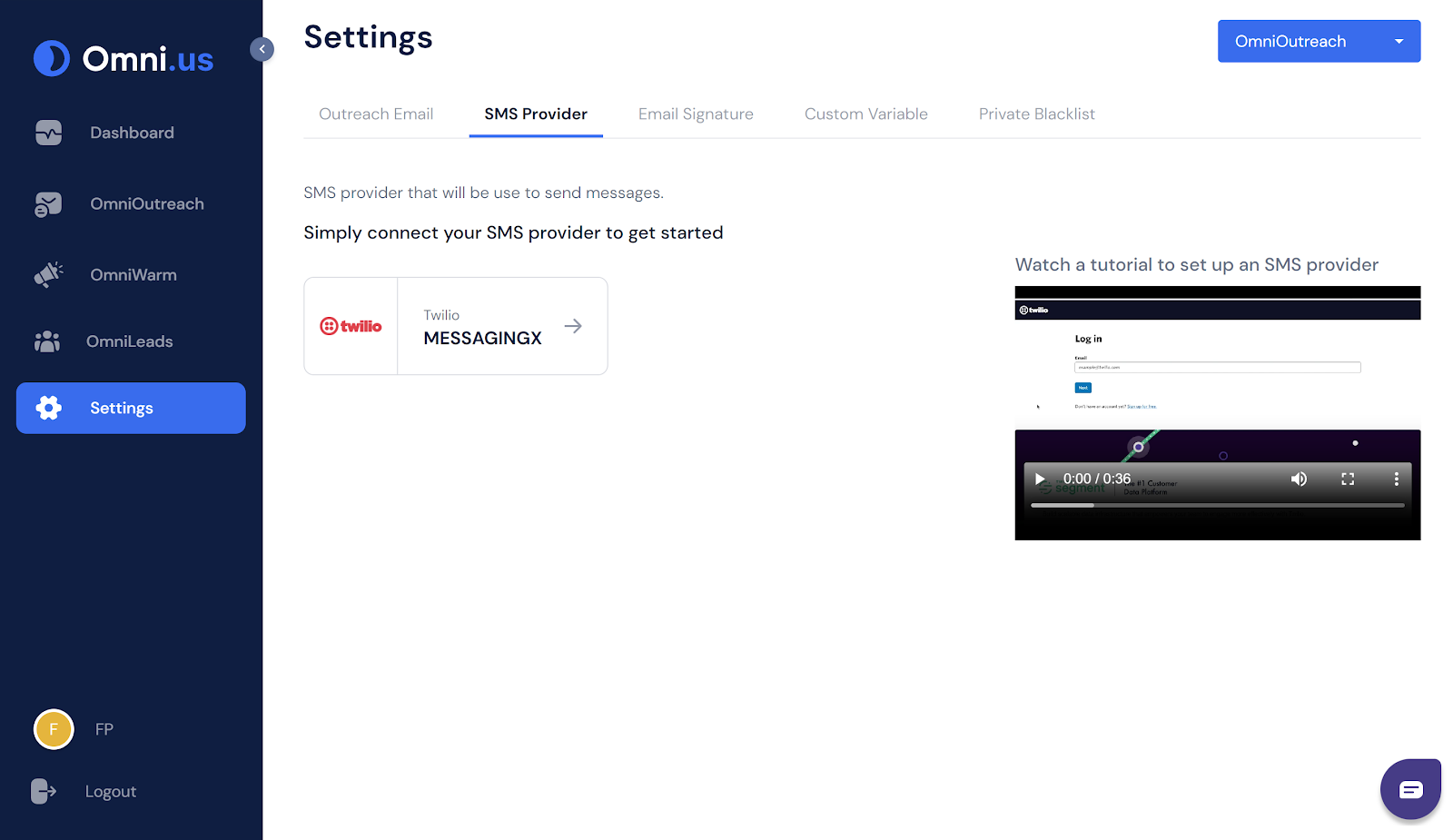
Step 5: Warming up your inbox
Before you make your outreach campaigns live, it’s critical to warm up your inbox. Warming up your inbox forces your emails to land in the primary inbox every time and keeps the spam police away.
Email warmups help you to maintain a positive sender reputation by getting through ESPs with automation. And here at Omniwarm, we ensure you can maximize your outreach campaigns by sending and receiving emails from the Omni community.
Omniwarm automatically generates these emails and filters them in a separate label in your inbox. Easy. Effective. Game-changing.
But that’s not even the best part!
Omniwarm is an add-on service for all Omni Outreach users. You don’t have to pay an extra penny to opt for Omniwarm’s services! Just set up your Omni account and let our automated tool handle the rest for you.

Once you click on the Omniwarm option, you will be asked to connect your email account via the Outreach Email tab to activate your Omniwarm service. Like the other setting options, a tutorial video on the Omniwarm tab guides you through setting up your account in just a few clicks. Alternatively, you could also take the help of our support team.
To learn more about our Omniwarm service, you can visit: https://www.omni.us/warmup.

Monitoring the deliverability score
As soon as you set up Omniwarm, deliverability statistics appear on the charts to help you gauge the number of emails that landed in the inbox. It usually takes about two weeks for all your responses to be in the inbox and prepare your domain for cold emailing.
Step 6: Connect your SMS provider
If you want to run an omnichannel outreach campaign, you could add your SMS provider to send text messages to your prospects.

All you need to do is connect your SMS provider, fill in all the details (Account SID, Auth Token, Sender Number, and that’s it. You have successfully linked your SMS provider to your cold outreach campaign.
We’ve also kept a tutorial video to help you set up a Twilio account for sending bulk messages.
Step 7: Add your email signature
To fully automate your emails and make your emails feel genuine, add your email signature to your cold emails.
With Omni, it’s a matter of just a few seconds. Add your name, company, address, and email/ website id to the dashboard and click ‘Save.’ And you are set.

Step 8: Add custom variables
Omni Outreach writes high-converting customizable scripts for you based on 2 million data points that have generated over $100 million in leads. Our trained AI crafts relevant messages for your dream client so that you get the edge you need to succeed without spending much time on outreach.
Filling out the custom variables will feed data into our AI and train it to auto-generate your entire outbound flow for you.

You are now just a step away from starting your first outreach campaign.
Step 9: Create your first campaign
Creating your campaigns is the simplest with Omni. You just need to
- Name your campaign,
- Upload your leads (in .csv format),
- Map your leads with outbound fields that you feel are relevant to your campaign, and
- Create your email script. You can either have your script written for you by clicking on ‘Auto Generate Script.’ Or you can write your own scripts with the ‘Write Manual Script’ option.

- Auto-generating your script is super simple. Just enter the basic details about your business like:
i. What do you sell,
ii. Your target audience,
iii. Who are you reaching out to,
iv. The department you are reaching out to,
v. The business domain,vi. Your ways of outreach (SMS or email),
vii. Three benefit statements,
viii. Case studies/ Customer success storiesAnd then click on ‘Generate Your Scripts.’
Note – Providing two case studies for your cold emails is recommended as it exponentially boosts your chances of converting leads into customers.
After filling in all the details, you can start setting up your outreach sequence.

You can customize your entire campaign here – from tweaking your email scripts to changing your script formatting, from setting the pace of your campaign to composing tailored messages with the help of custom variables.
And that’s not all!
Omni gives you the freedom to schedule your emails for effortless campaign management. You can maintain an optimal sending schedule for all your prospects from all time zones.

Then set up your outreach campaigns in just three steps:
- Name your campaign
- Mention the email address you will use to send emails
- The time the campaign will stop sending messages to your leads.

You can now test your campaign and are all set to make your first outreach campaign live with Omni.
Note: You can also write your email scripts on the OmniOutreach Sequence dashboard and continue with the next steps, as mentioned above, to complete your campaign setup.
Once you start sending your emails, you can keep a tab on your subscriber count on Omni’s dashboard. This way, you can look at your campaign performance right when you log in, making it easier to keep optimizing your campaigns to drive the maximum conversions.

You can also get detailed reports of all your active campaigns from the analytics section on the Omni interface.

Quick access to these reports empowers you to max out your campaigns and make the necessary changes to boost your email open rates.
Summing up
With Omni, you can optimize your campaigns for responses across every channel. Whether it’s text messages or emails, tracking your campaigns and sending personalized messages at scale is super easy.
Omni empowers you to curate your entire outreach campaigns in one place, finally. After using multiple tools for cold emails in the past, we have put together all our years of expertise to develop an outreach tool that adapts to your needs.
So, generate more sales pipelines by leveraging the power of automation with Omni – the ultimate email outreach software on the market.

